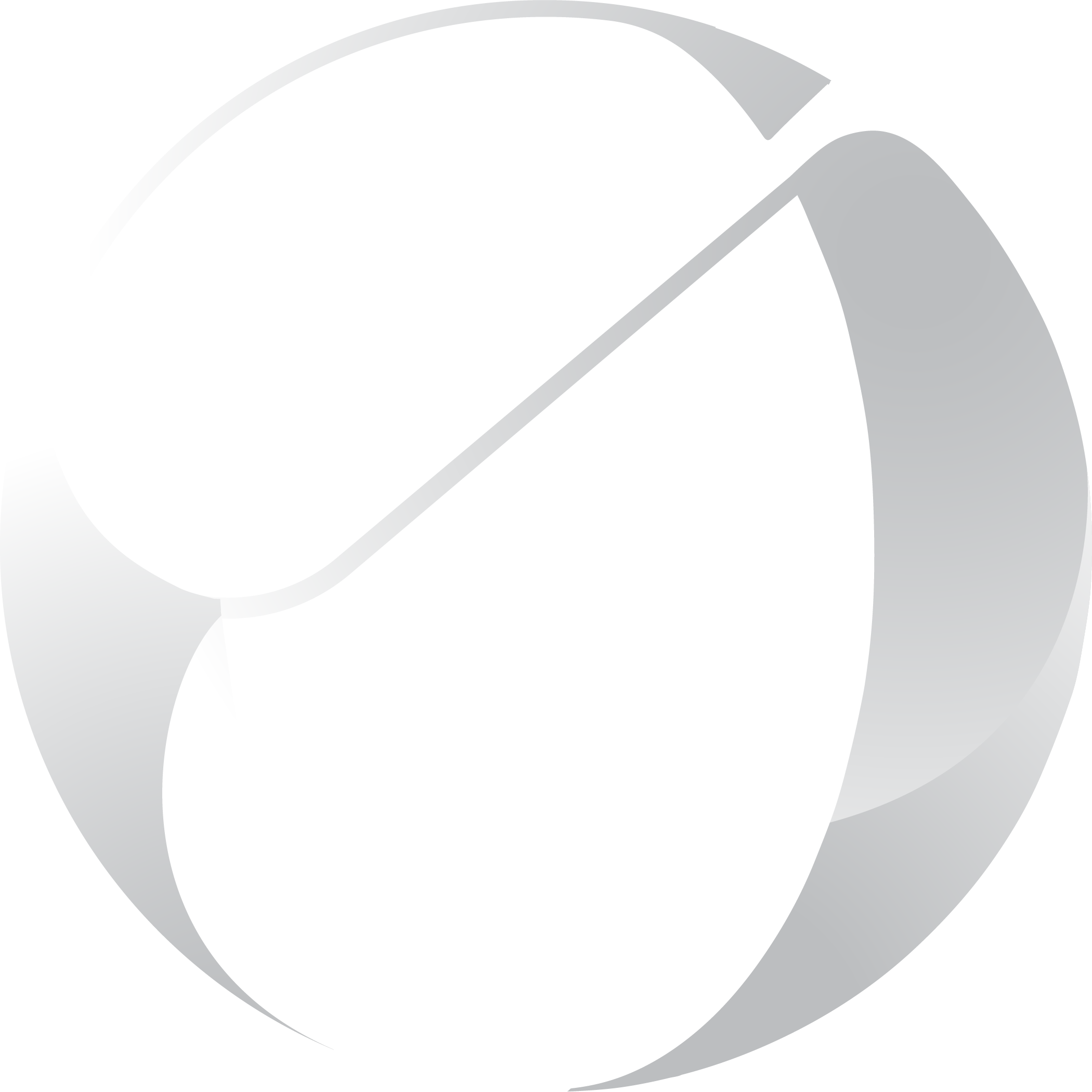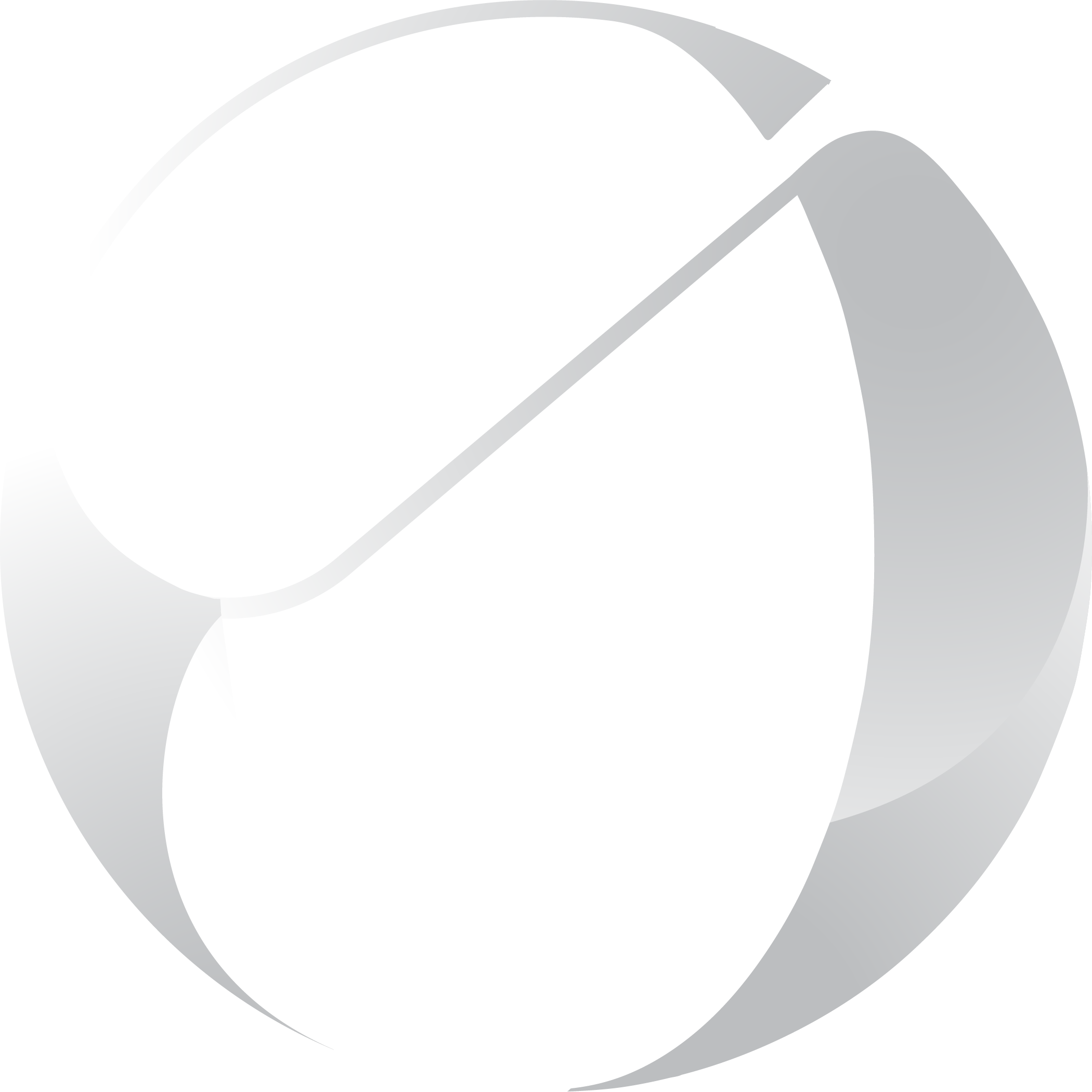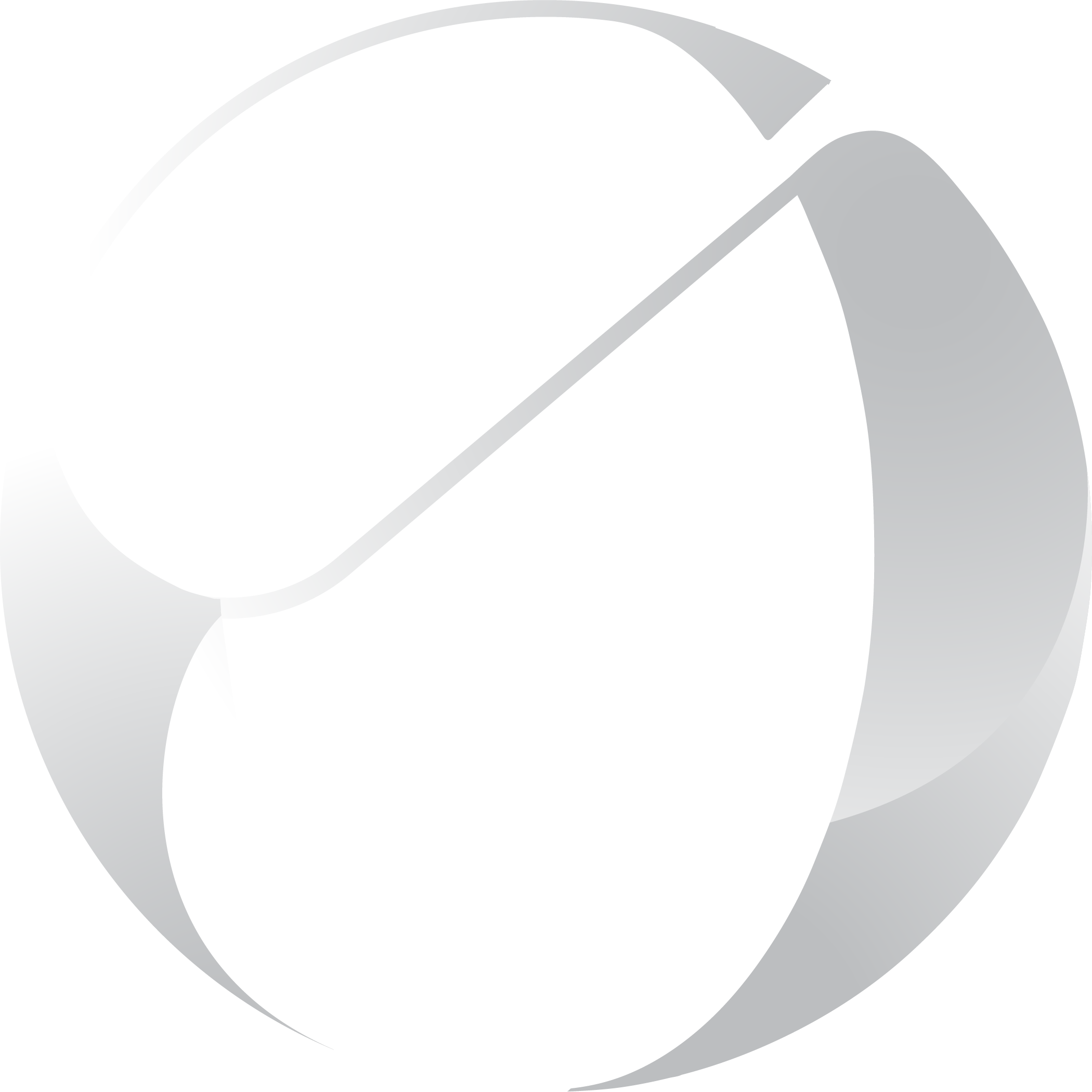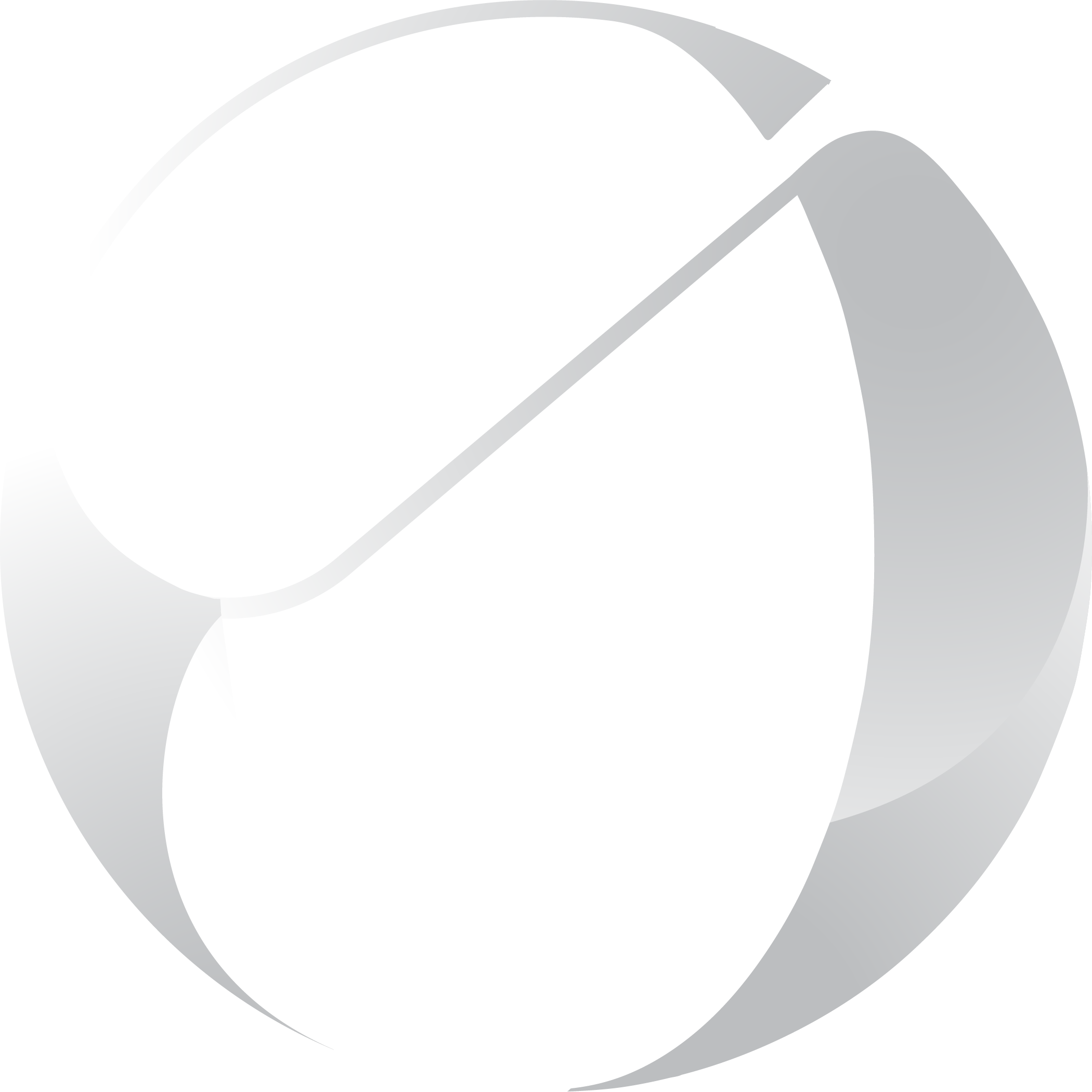To ensure smooth operations, adding [email protected] as an admin to your booking system will allow us to verify that billing is accurate and up to date, ensuring you are charged the correct amount. Additionally, this access helps us monitor that clients are booking accordingly after making their deposits.